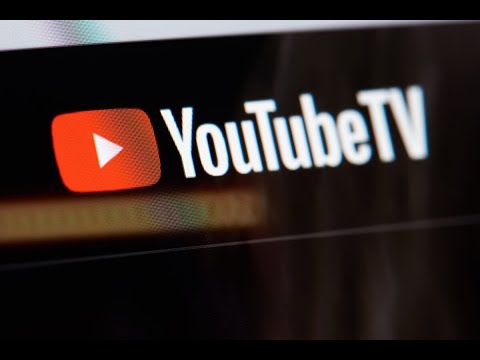With YouTube TV, you can record your favorite shows and movies in your library and never miss a show, game, or movie again.
There are no storage space restrictions on DVR on YouTube TV, so you can add as many shows as you like to your collection.
This comprehensive tutorial will walk you through the process of recording any show, live event, or athletic competition on YouTube TV, as well as how to view and remove your recordings.
Some athletic events might not always be accessible. Find out why your YouTube TV recordings might not be appearing and get rapid fixes by following our efficient troubleshooting techniques.
TV Recordings Not Showing Up on YouTube
With access to hundreds of channels and the opportunity to record your favorite movies and TV series, YouTube TV offers an alternative way to watch TV. It might be quite difficult to locate recordings that don’t appear for a variety of reasons, including outdated app versions, network connectivity problems, and technical difficulties.
First, confirm that your internet connection is operational. If the app isn’t functioning properly, try restarting it. Update the app and clean its cache if that doesn’t work. Check your recording settings after that. Please contact YouTube TV support if the problems continue. Updating the YouTube TV app is essential if you want the greatest functionality and performance.
Fixes for YouTube TV Recordings Not Showing Up
You may become irritated if you are having problems with things like the recording not appearing. YouTube TV Recordings can be fixed, though.
Check Your Internet Connection
Start by making sure your internet is functioning properly. Try turning your modem and router back on after turning them off, then try watching YouTube TV once more. If this problem persists, get assistance from your internet provider.
Refresh the YouTube TV App
Refreshing can be really important at times. Your device’s YouTube TV app should be completely closed before being reopened after a brief delay. After that, you must verify if your recordings are now visible.
Clear Cache and Data
You must next delete the data and cache from the app if refreshing is unable to resolve the issue. Navigate to the YouTube TV app’s settings on your device, then choose it to remove its cache and data. Remember that doing this will cause the program to immediately log you out, so be sure you have your login information ready.
Update the YouTube TV App
Verify that you are using the most recent version of the application. Older versions might give you some trouble. Install the most recent updates that are available from your app store. This can assist to enhance performance and repair bugs.
Double-Check Recording Settings
Make sure your recording settings is current first. Sometimes setting problems or changes keep you from seeing recordings. Make sure the movies and television shows you wish to record are set to record.
Contact YouTube TV Support
In the event that all of your attempts have failed to resolve this issue, you must get in touch with YouTube TV support.
Causes for YouTube TV Recordings Not Showing Up
You may not see YouTube TV videos in your library for a number of reasons. The most frequent causes of this are:
Connectivity Problems
To ensure optimal performance of YouTube TV, a robust internet connection is necessary. Recordings may not display as well if there are issues with your network or if your connection is sluggish.
Technical Issues
YouTube TV occasionally has a lot of issues, such as glitches or bugs. Problems of this nature may prevent your recordings from showing up in your library.
Server Outages
Your recordings might not be retrieved by YouTube TV if there is a problem with its servers. Your recordings might not show up in the library as a result until the problem is fixed. For updates on the issue’s resolution, you can visit the official YouTube channels.
Connectivity Problems
YouTube TV requires a strong internet connection to function properly. Your recordings may have trouble loading and playing properly if your internet is sluggish or frequently goes off.
User Mistakes
Occasionally, the problems could be the result of a straightforward user error, such scheduling the recording incorrectly or unintentionally erasing it.
App Updates
Using an outdated app version may cause issues, including problems with recording visibility. Keeping the app updated ensures compatibility and performance improvements.
YouTube TV
In the United States, YouTube TV is the most popular internet-based TV service. You may view movies and television shows on it from anywhere. It’s similar to viewing TV online. The channels that are viewable include CNN, Cartoon Network, ABC, NBC, CBS, and Fox. It offers ESPN-like sports channels as well.
Mobile devices, desktops, and smart TVs can all access YouTube TV. For YouTube TV to work, a robust internet connection is not required. This is so that you may watch TV without cable or satellite. It’s simple to watch your favorite TV series and sporting events on YouTube TV.
Source: www.Ghgossip.com